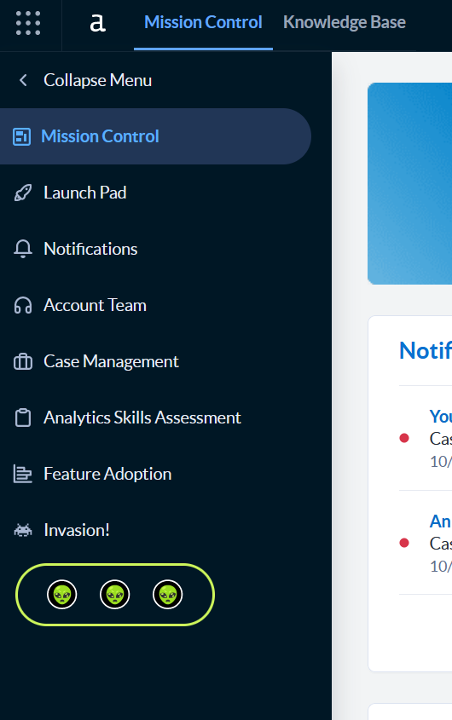Several months ago, I was talking to a colleague about nerdy data things when he excitedly asked, “Did you know you can modify that stupid “Start Here” page in Alteryx?”
This was news to me! The “Start Here” page, or the workflow that opens by default when you first launch Alteryx Designer, has gone through a few iterations over the years. But as long as I’ve been an Alteryx User, I did nothing with the Start Here page other than to disable it. It didn’t provide a whole lot of value as far as I was concerned, simply because it was so incredibly basic that only the newest users would get any real value from it, and only in the cases that the sample workflows were relevant to their current work.
He intrigued me enough to do some Googling, and sure enough, I came across a few community posts describing how you might customize that page and make it more relevant to your organization.
Let me just tell you how easy this is…first you’ll want to re-enable the Start Here page. (All descriptions here are based on Alteryx Designer 2022.1. You may need to adjust slightly to fit your company’s current version.) In Designer, click “Options”, then “User Settings”, then “Edit User Settings”. Check the box in front of “Show Start Here at startup” and click “Save”.
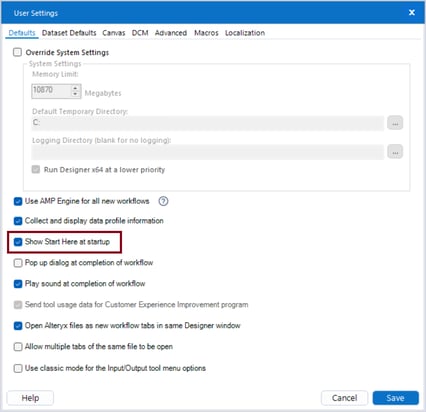
If you close Designer and reopen it, the default Start Here page will open.
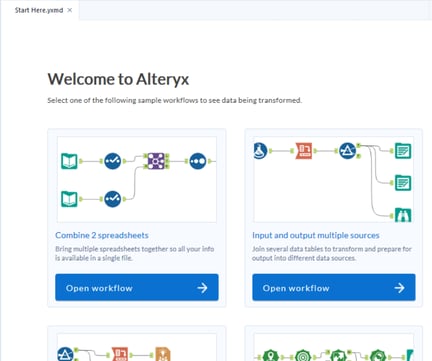
Kind of underwhelming, right?
There are two things we can see right away. If you click anywhere in the body of the workflow, you’ll notice this is nothing but a large Explorer box that loads an .html page. The URL of that page is shown to be “./assets/StartHere.html”, the “.” indicates that the file can be found by navigating from the folder that contains the workflow. Finding that folder is easy. Right-click on the “Start Here.yxmd” tab at the top of your Designer window and select “Open Containing Folder”.
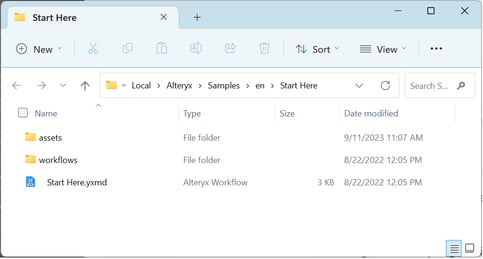
It turns out that Alteryx will open as default any workflow saved to this location. You could modify that .html page (found in the assets folder shown above) to use your company’s colors and branding and swap out some of the less useful workflows for others that are more relevant to your usage. The Continuus Start Here page now looks like this:
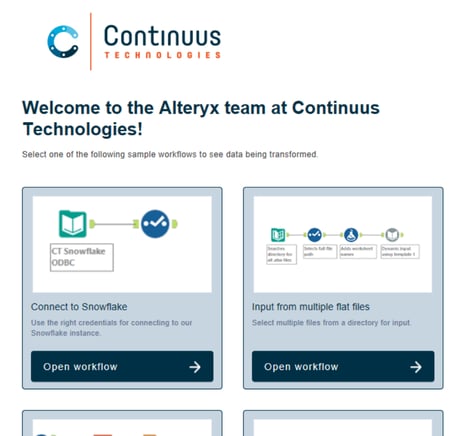
Be sure you save a thumbnail of your sample workflows (350x188 px) to the images folder (C:\Users\[USER NAME]\AppData\Local\Alteryx\Samples\en\Start Here\assets\images), and each subsequent workflow to the workflows folder (C:\Users\[USER NAME]\AppData\Local\Alteryx\Samples\en\Start Here\workflows). Then it’s a matter of updating the links and copy in the .html file. In my example above I also linked to a CT-branded style sheet.
At this point, my brain really got going and I started to think of all sorts of other uses for Start Here pages. The second page I created focused on documentation, and what we expect users to include in their workflows. (Shout out to the Information Lab and their great article on documentation!)
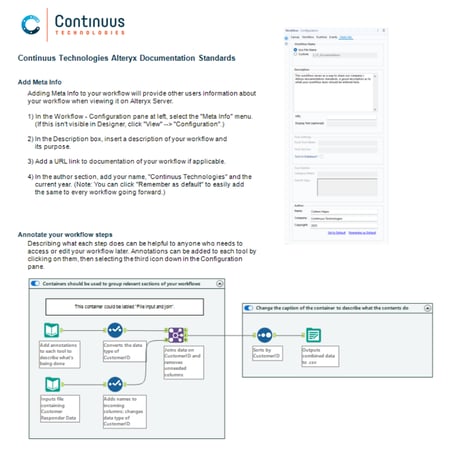
After that, I got to thinking about how we deploy company-approved macros. If I had it my way, I think we’d save macros to a folder on a shared network drive and have users map their macro location to that folder so that they’d immediately have access to any updates or new macros we’d publish as an organization. But we use SharePoint Online at Continuus, so that means the action is a bit different for us, and I created a workflow that tells users how to link to this macro repository for themselves. (I found a useful article on Alteryx Community where someone did analysis on the best practices for deploying company approved macros.)
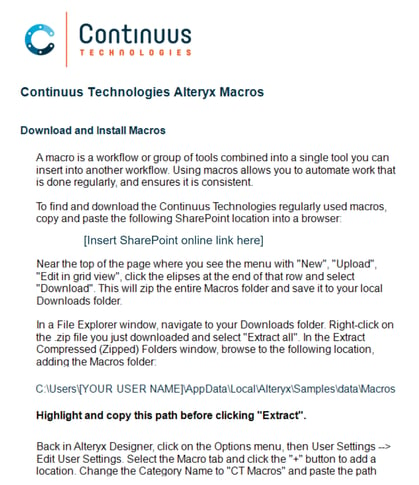
One better than that, I’d love for there to be a way to set a default macro location in a settings file that you then push as part of a packaged install so that each user didn’t have to set it on their own, but I don’t see that as an available option yet.
We now have the following “Start Here Pages” in our directory at Continuus. I’ve numbered them so that they open in the order I want.
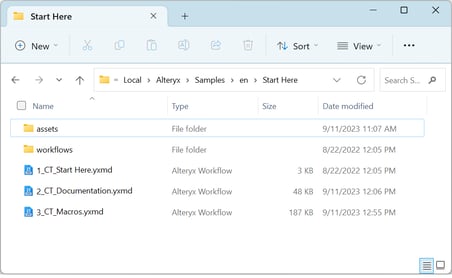
Once you get to this point, these files will live only on your machine. If you have a person or department that packages software for a push installation to other users, you can work with them to have these files included. I think it might be really cool to use this as sort of a “what’s new” or feature highlight. It may encourage better work habits or data collaborations if instead of a single static page it was swapped out every three months or so with new content showcasing whatever the company would like to highlight that quarter.
I’d love to hear more from each of you - has your company done more with these starter workflows? I’d love to hear about it, either via email or LinkedIn! Would your company like more information as to how you could achieve some of this? Reach out and let us know!
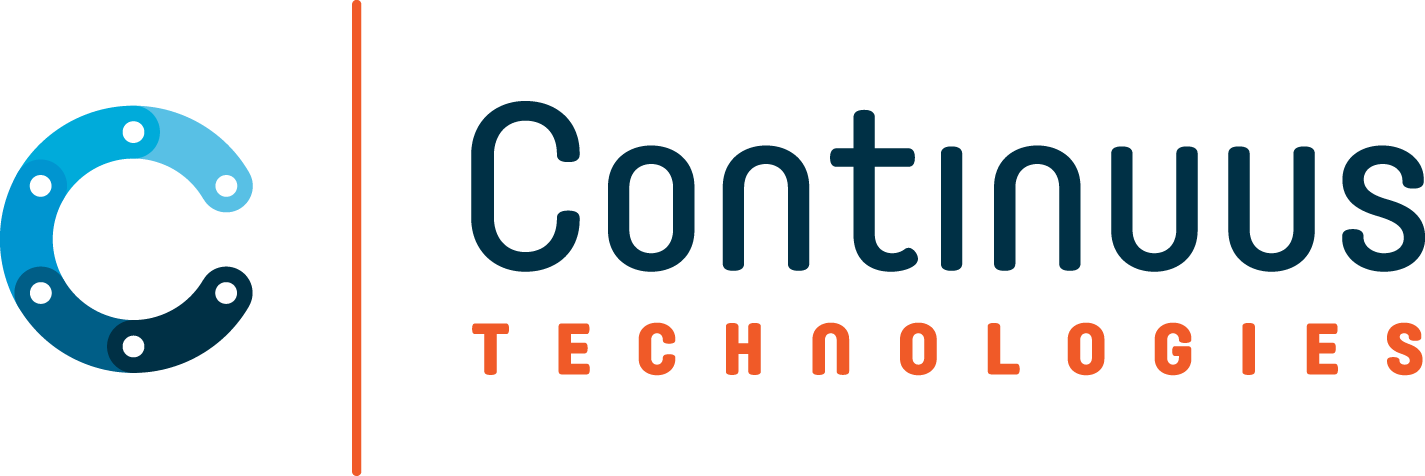
.jpg)